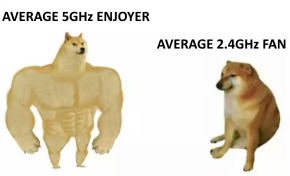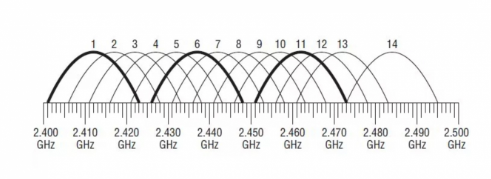I think we all were in a situation when we were not satisfied with our Wi-Fi speed quality. Buying a fancy router may not guarantee you a solution.’
So, here are some tips to improve t your Wi-Fi speed connection.
Best router placement to improve Wi-Fi speed
If you connect to a router from various points, you should place it in the center of your apartment or office for access points to be equidistant.
The worst obstacle for Wi-Fi speed is a concrete wall because of the metal net carcass that works as a “screen”.
The worst height place is under the ceiling or close to the floor. The best option is to place the access point 40-50 centimeters from the horizontal surface.
A router’s antennas must be parallel to each other and perpendicularly to the floor — that allows the signal to spread horizontally. Also, it gives additional features for connection optimization when a remote device uses more than one antenna at once.
If your office or building is located in the woods or coasts with no Wi-Fi neighbors then all the following pieces of advice are not relevant (except the “Obstacles” paragraph) because the access point is only available to you and no one else. As a result, you won’t deal with signal distortion.
Choosing frequency for better Wi-Fi speed — 2.4 GHz and 5GHz
Most devices can work at a frequency 2.4GHz — these are almost all wireless access points, routers, etc. A lot of Internet of Things devices still work at the frequency 2.4GHz. But all the latest phones, gaming consoles, and laptops support both 2.4GHz and 5GHz. If you do not have Internet of Things devices, you may not need to enable Wi-Fi support for 2.5 GHz and work with 5 GHz only. If you doubt, enable it temporarily to find out any issues with home devices (e.g. vacuum cleaner robots, baby monitors, gaming consoles, etc.)
Each access point sends a broadcast message, a so-called “beacon”, 10 times per second to reveal itself to the world. Beacons travel at low-speed allowing all devices to see them no matter how old or limited they are. With years passed, access points provided more options, and beacons became longer. At a frequency of 2.4 GHz beacons travel at the fastest speed which equals 1Mbit/s, and 5GHz at 6Mbit/s. That is why it’s fewer troubles with 5GHz just because it works faster.
A modern Wi-Fi access point can consume up to 4% of airtime by only sending beacons to devices that receive them. This 4% may seem nothing, but in an apartment building, where there are more than a dozen of access points that work on one or adjacent channels, up to 40% of airtime would be wasted before a Wi-Fi connection attempt.
If I choose Wi-Fi 2.4 GHz
Wi-Fi networks contain more than one channel to reduce load. An access point usually works on a fixed channel.
There are smart devices that can use a couple of channels but it’s better to not allow them to do so because they are not that smart to do it correctly 🙂
One channel requires at least 20 MHz but channels are numbered after each 5 MHz. That means that 1 channel would be overlapped by 2, 3, and 4 channels. The image below displays how a network with a center on channel 3 is overlapped by 1 and 6 channels.
Channels that are getting overlapped are the main reason why 2.4GHz productivity decreases. It causes problems not only for you but for all networks available in the same range.
More online devices mean worse connection work. It is especially noticeable during rush hour, morning, and evening. All devices interfere with each other trying to work simultaneously messing up the transmission.
Which channels will be available depends on the router type and country where it works. Recommendations for the USA are to use channels 1, 6, and 11 because they do not overlap each other. Europe, Asia, and other countries with channels 12 and 13 better use channels 1, 5, 9 і 13. 5, 9, and 13.
If you use any other channel number (2 or 10), you should change it right now to a default one that has fewer intersections.
If I choose Wi-Fi 5GHz
This network works faster, but the shorter the wave the worse it avoids obstacles. A Wi-Fi 5GHz wavelength is approximately 6 centimeters (compared to 12cm for 2.4GHz). That is why it absorbs and reflects more from obstacles. The effective range will also be shorter. If you can’t change the location of your router and work laptop to gain better visibility or reduce the number of obstacles between them, you should switch to 2.4GHz.
There are no problems with crossing channels for Wi-Fi 5 GHz. There are 33 of them and they all do not interfere with each other. But there is one thing — it is the width of the channel. First, all 5 GHz Wi-Fi channels were 20 MHz wide, but 802.11ac (Wi-Fi 5) provided the ability to combine channels together at 40 MHz, 80 MHz, and even one 160 MHz wide channel. Wider channels provide faster Wi-Fi speed, but also reduce the number of channels available to everyone else. If everyone uses 20 MHz wide channels, 13-25 channels will be available without any overlap. If people use 80 MHz wide channels, 3-6 channels are available, then the 5 GHz Wi-Fi range starts to look crowded and messy like the 2.4 GHz range, when all the devices on the Wi-Fi network “fight” each other for several Wi-Fi channels.
Improving 5GHz signal in your network
802.11ac Wi-Fi devices that use wide channels will still think about what to do with each packet: use a full channel or its small part only. For example, a Wi-Fi device that uses an 80 MHz wide channel may send packets that are 20, 40, or 80 MHz wide. This dynamic capability reduces overlap with other networks, but at the same time requires some airtime for coordination. Thus, if you are in a dense environment, for example, in an apartment building or in a business center, where there are at least five or six Wi-Fi networks located close to each other, the best option for everyone to distribute on their own Wi-Fi channel and use only 20 or 40 MHz wide channels to reduce overlap.
As a result, the reliability and speed of data reception/transmission will increase.
What if I have a point on two ranges? Which one will client devices choose?
A common recommendation: if you decide to leave an access point on two ranges — 2.4 (for old IoT devices), and 5GHz (for phones and laptops) — name them differently.
It is important because client devices are not that smart to select correctly and connect to the fastest point.
If your access point works in two ranges, and your client devices know both of them, then they will connect automatically to 2.4 GHz because this signal is slightly stronger than 5GHz.
Security
Any modern router supports WPA2, and newer devices — WPA3. Even if you use a VPN, you should use at least WPA2. If the router does not support this standard (it is old), you need to change it immediately. If it supports this but this mode is not on, please enable WPA2 or WPA3 immediately.
Obstacles that worsen Wi-Fi speed
Microwaves. These are powerful devices that work at a range 2.4GHz. Usually, they do not work for hours, but it happens that a device is used frequently (e.g. in a cafe). Microwaves cause huge issues if they are located close to a router (all devices around suffer), or laptop/phone (only this device suffers).
Baby monitors. A lot of devices (but not all) work at a range 2.4Ghz on a wide range. They are powerful devices that cause strong obstacles to home Wi-Fi speed as long as they are on.
Bluetooth. These devices use the 2.4 GHz frequency, but do it for a short period of time and switch frequently. There will be problems if there are many of these devices.
Analog security cameras. They work at a 2GHz frequency and transfer data constantly. However, security cameras rarely switch channel numbers. So, if you see a problem and there is a camera close to you, try switching the channel, or using 5Ghz.
Motion sensors. They use a combination of infrared sensors and a powerful radar that operates at 2.4 GHz. They create strong interference, so the router should be taken away from them.
Analog office audio systems. Sometimes they use the 2.4 GHz frequency to provide lossless sound quality for all speakers in the building. Speakers are often placed under the ceiling, and they are difficult to detect. They work constantly, so this can be a reason to change the channel, even if you know that there are no other Wi-Fi networks nearby.
DJI Mavic 2 Pro drones and similar devices. Both a drone and its controller work on the entire 2.4 GHz range and do it very intensively. Therefore, if you need to use them, but you cannot move the router/laptop, you need to switch to 5 GHz.