Moving MyChat Server to another desktop is a severe procedure. Everything must be done cautiously to keep the workflow uninterrupted as much as possible.
- MyChat Server location on a computer
- Backup of the server’s databases
- Deploying MyChat self-hosted server from backup to a new computer
- Moving files from the old server to a new one
- Launching the new server
- How to configure a new IP address for MyChat Server?
- Re-configuring domain clients when changing the MyChat Server address
- Shutting down the old server
1. MyChat Server location on a computer
The default folder is “C:\Program Files (x86)\MyChat Server\”, but you can choose any other folder you want. The important part is that the name of the last folder in the path must be the same — “MyChat Server”. The season is that the folder with settings and databases has this name too in “C:\ProgramData\MyChat Server\”.
For example, if you install the server to the folder “D:\ServerData\MyChat Corporate Messeneger\” then settings and databases will be stored in “C:\ProgramData\MyChat Corporate Messenger\”.
2. Backup of the server’s databases
Go to Admin Panel of MyChat self-hosted server, select “Settings” -> “Backup“:
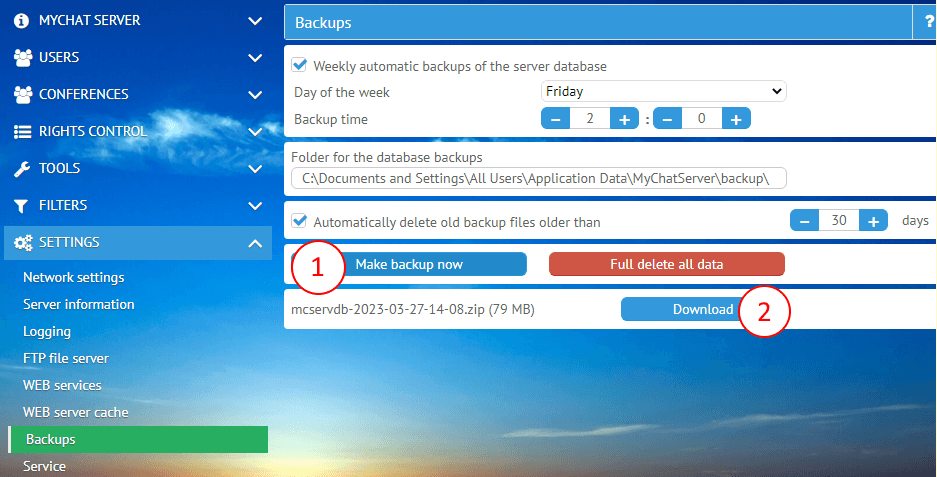
Click on “Make backup now“, wait a little bit, and download an archive of the databases for the MyChat self-hosted server.
3. Deploying MyChat self-hosted server from backup to a new computer
Run the server EXE file and install it to the default folder (described on the Help page). Notice, that you should not launch the server right after the installation process is complete.
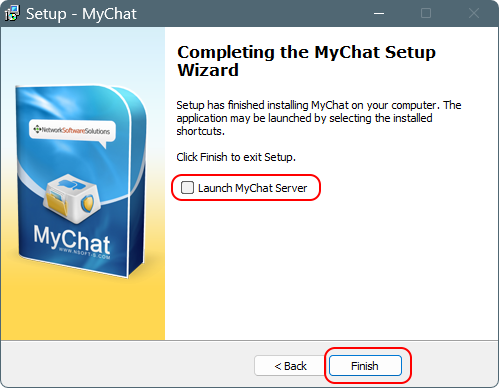
After the server is installed in the folder “C:\Program Files (x86)\MyChat Server\”, create a folder “C:\Program Data\MyChat Server\db\”. Extract the archive from the backup copy to that new folder:
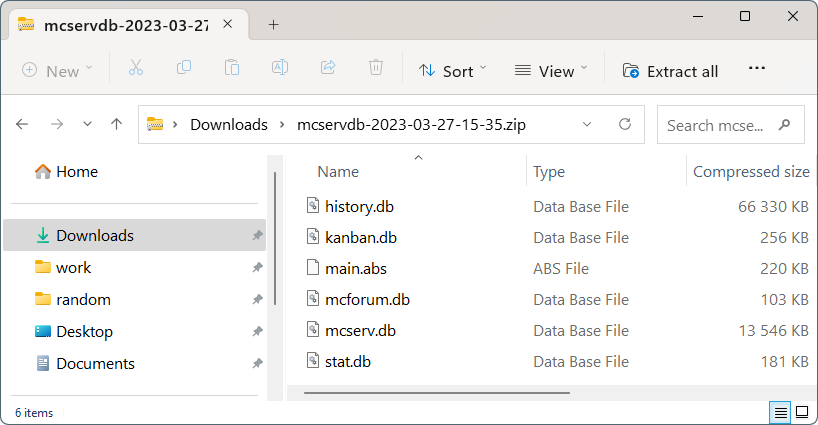
4. Moving files from the old server to a new one
There are users’ files shared in the chat that include documents from the internal forum, Kanban board, FTP data, etc. If you do not need them — skip this step.
There is an option to customize paths to users’ files on Admin Panel: “Settings” -> “Folders“:
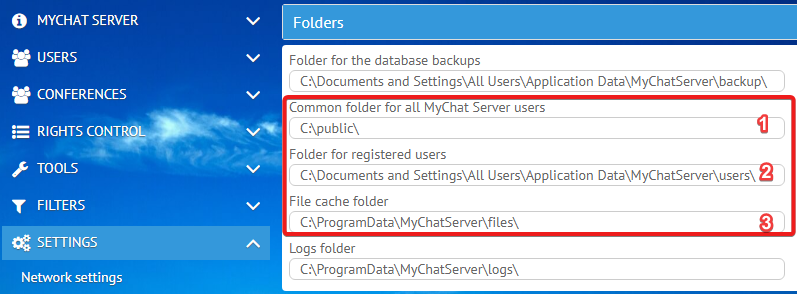
Copy the content of the highlighted folders for a new server. Keep the exact same names. These actions must be done before launching MyChat Server on a new computer.
5. Launching the new server
You complete all the actions by moving the server, databases, and files. Now launch it as an application or a system service. If you do not change the IP address for a new MyChat Server, skip the paragraphs below.
6. How to configure a new IP address for MyChat Server?
The best condition is when you connect to MyChat Server using the DNS name. Thus, if the MyChat server’s physical address changes, all you have to do is to re-map the old IP address to a new one leaving the domain name the same. If you connect to MyChat Server via the internet, the servers rearrange within 72 hours. This procedure is instant when working on a local network.
The other option is when you can only use an IP address. Then you need to rearrange all clients.
To continue, go to MyChat Server Admin Panel: “Tools” -> “Server moving“:
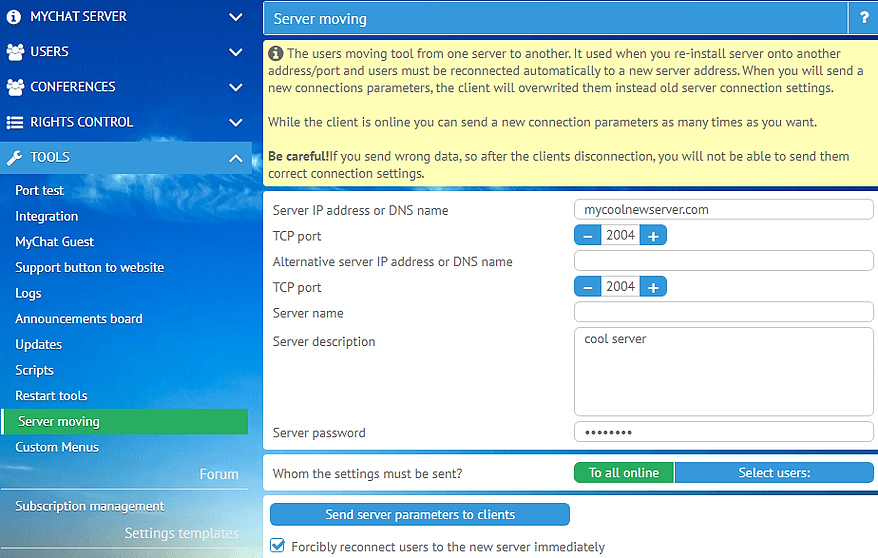
If necessary, you can specify a main and backup address for MyChat servers, ports, security password, and descriptions.
Use other flexible settings according to your needs. Sometimes it happens, that you reconnect users when some of them are offline (usually that is not a big number). Then you have to rearrange them manually.
7. Re-configuring domain clients when changing the MyChat Server address
For those who work with transparent authorization in a domain, there is a REG file. This file contains an address and settings for connection to MyChat Server. Usually, the REG file is uploaded for users via GPO. Update the file and applications will connect to a new address after the next login session.
Read the Help, the section “MyChat enterprise messenger installation in Active Directory” (ph. 3: “User transparent authorization in the domain. Setting up the script for MyChat Client automatic launch”).
8. Shutting down the old server
Shut down the old MyChat Server. You complete the moving process.