MyChat includes a lot of features. Screen sharing is one of the most helpful tools for office teams.
Screen sharing is image broadcasting from one desktop (or mobile device) to another. Your teammate can see everything you do. But it is not possible to control another person’s computer, spectate mode only.
In MyChat, screen sharing is available on all platforms (except iOS, but it’s temporary). This feature works both in a local network and without the internet.
How to install MyChat in a local network?
MyChat screen sharing is helpful when:
- you need to remotely teach a new employee how to use a certain application;
- presenting some idea;
- discussing a common task (e.g. in design);
- demonstrating a bug to an administrator.
Indeed, there are much more ways to use screen sharing. these are only a few quick examples.
This is how a screen-sharing call from MyChat on Android is performed in MyChat Client for Windows:
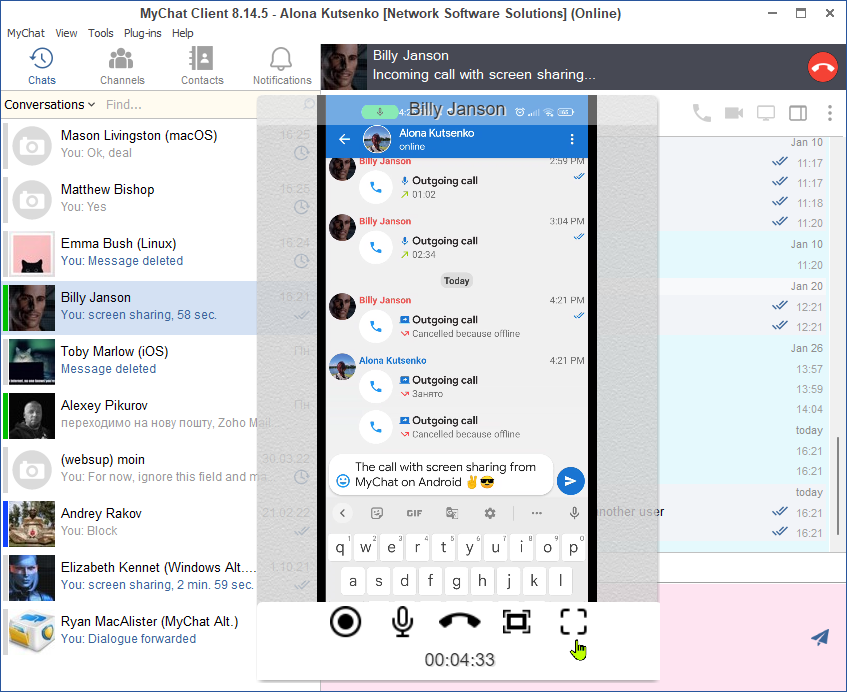
And this is what it looks like on MyChat on Android. Yes, it might seem unpractical considering a small phone screen, but it works.
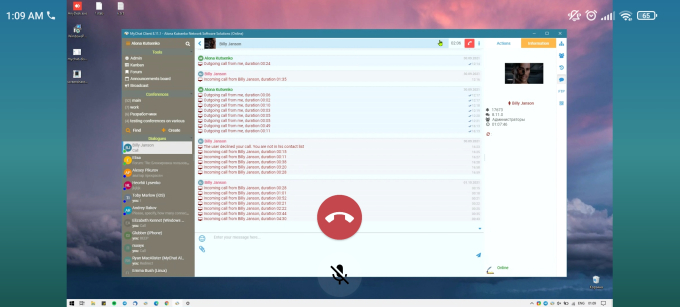
Of course, it is much better on a tablet 🙂 Finally, the example of a screen demonstration from MyChat for Windows to the MyChat WEB application:
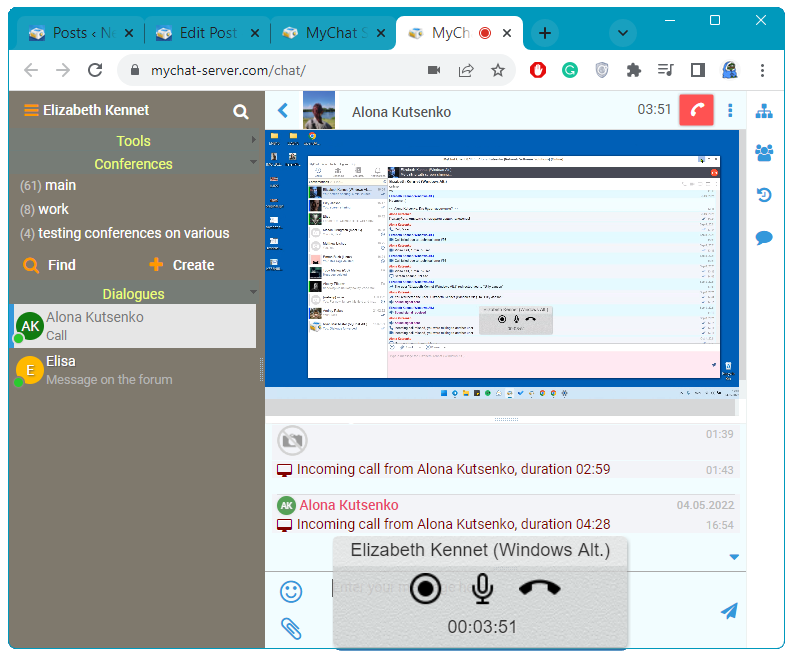
By the way, it is impossible to make a screen-sharing call from the WEB version. It deals with some technical limitations.
Linux and macOS clients have the same interface as MyChat alternative client.