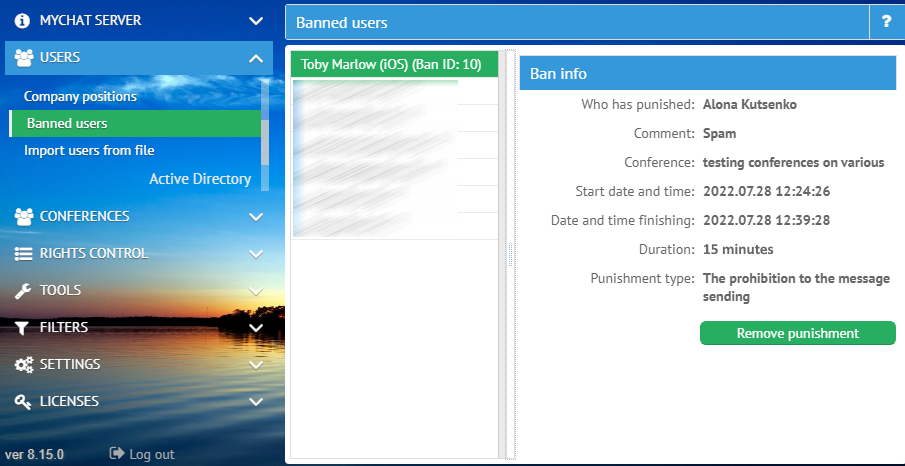If your team is small you probably have no difficulties keeping everything calm and neat.
But when you manage a self-hosted office application for a large group of people, it is crucial to avoid chaos. A corporate communication environment must contain information that helps to solve tasks, and does not slow the workflow.
A company sets its own internal communication rules. Somewhere it’s allowed to post memes, and somewhere it’s all about strict agendas and rules.
But no matter what, moderation tools are a must in a corporate chat.
MyChat instant messenger contains all the necessary means for moderation both on the server and the client (Windows, Android for now).
First, let’s create the list of moderators on MyChat Server
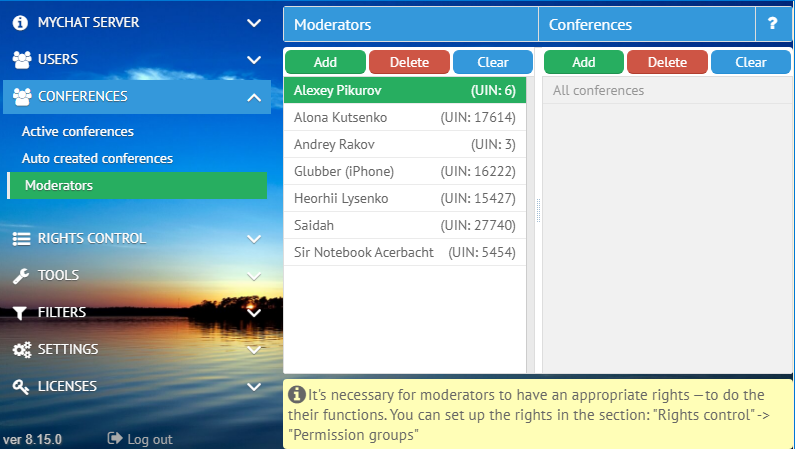
The screenshot above contains an important note, that moderators must have certain rights to manage the chat. To assign rights to moderators, go to Rights control -> Permissions groups. Select or create the group, find the line “Moderators” and check the boxes next to the options you need.
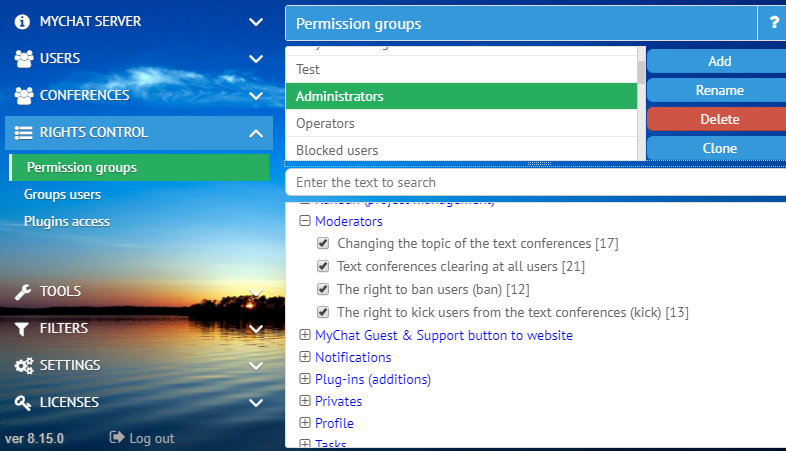
Moderation tools in MyChat instant messenger for Windows look like this:
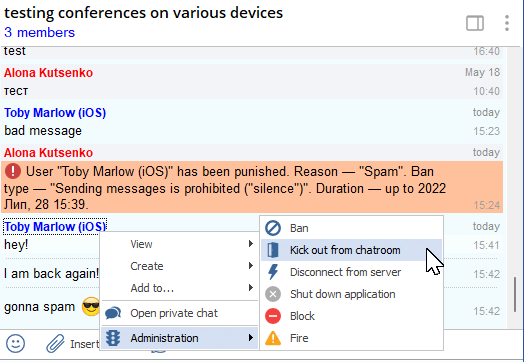
The option for firing users appeared in version 8.15. This operation requires another set of rules: Rights control -> Permissions groups -> Administering -> Fire users.
It is easy to manage banned users in the section Users -> Banned users: